View program notifications and send reminder emails
 Applicable Roles:
Applicable Roles:
- Administrators
- Supervisors

Applicable Roles:
- Administrators
- Supervisors
Program Notifications Initial Emails
The program notifications allow you to keep track of the initial emails sent during the program period.
Program Launch Initial Email
If enabled at the final step in the assessment program wizard, participants and evaluators will receive an email notification when a program is launched. The program launch email is the initial email sent to both participants and evaluators when a new program begins
Self Assessment Initial Email
This is followed by a self-assessment initial email, which notifies all participants of the self-assessment task, and its due date, and includes a button link for direct access to the self-assessment from within the email.
Leader Rating Initial Email
When any participant completes a self-assessment, a leader rating initial email notification is triggered. This email informs the assigned evaluator about the upcoming leader/coach rating assessment task, its due date and includes a direct link to the assessment.
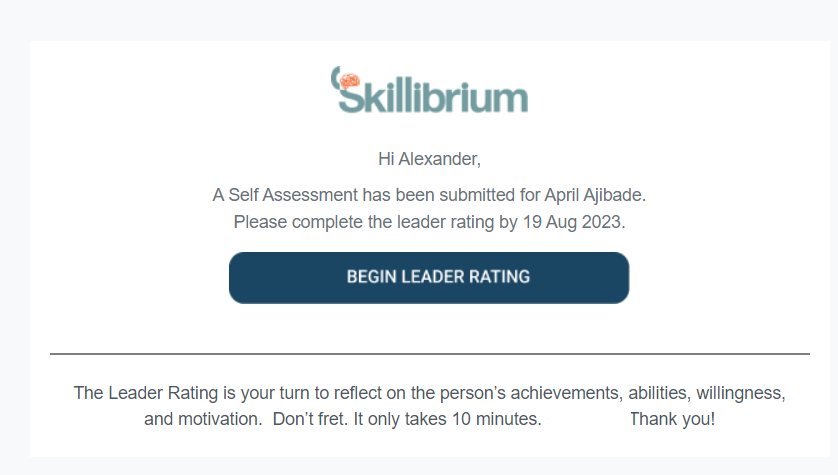
1:1 Meeting Initial Email
The 1:1 Meeting initial email notification is triggered when the leader/coach assessment is completed by the evaluator. This email notification reminds the evaluator to schedule a dedicated 1:1 meeting to discuss the results of the assessments with the participant of the program.
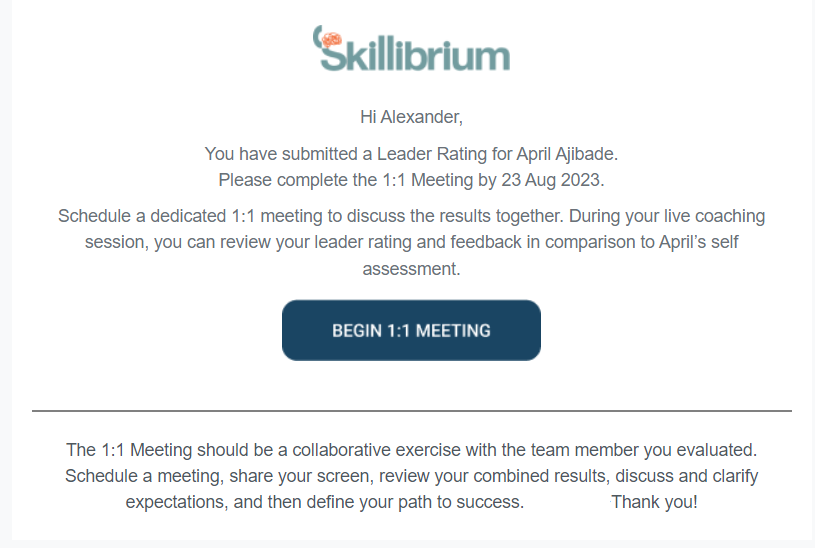
Follow the steps below to view the program notification initial emails:
- Navigate to the program's details page and click the Program Notifications link.
- To view the assessment task's initial email, click the Preview button located under the Actions column.
Reminder Emails
The feature 'Reminder Emails' enables administrators and supervisors to send individual reminders to participants or evaluators in a program. The content of each reminder email is dependent on the current status of the respective task. When the self-assessment task is completed, the 'Send Reminder' feature will trigger an email reminder to the selected evaluator about the coach/leader assessment task. Similarly, once the coach/leader assessment task is completed, the 'Send Reminder' will notify the selected evaluator about the upcoming 1:1 meeting assessment task.
Here is how to send reminder emails:
- Navigate to the program's details page.
- Under the participant's table, click the Send Reminder link under the Reminders column next to the participant or evaluator you wish to remind.
- If you want to check the history of sent notifications, click the Last Reminder link, also under the Reminders column. (The emails are listed with the most recent ones at the top.)
Send Bulk Reminders
The feature Send Bulk Reminders enables administrators and supervisors to send bulk reminders to every participant and evaluator with pending tasks in the program.
Participants will ONLY be notified if they have not completed a Self Assessment and the evaluators will only be notified if the participant has completed the Self Assessment and the evaluator has not completed a Leader Rating or 1:1 Meeting task.
Here is how to trigger bulk reminders:
- Navigate to the program's details page.
- Click the Program Notifications link.
- In the popup window, click the Send Bulk Reminders link next to Reminder Emails.
- In the popup window, click SEND.
Related Articles
View all programs
Applicable Roles: Administrators Supervisors The Programs list view gives you an overview of the programs launched. Use FILTERS button to filter the programs table based on Program Owner Program Cycle Program Year Status of the program Program's ...View a program's details
Applicable Roles: Administrators Supervisors The program details page enables program owners to track the program's progress once it has started. Leaders or supervisors can also view the results of their reporting line in the programs they ...View the Assessment Programs Dashboard
Applicable Roles: Administrators Supervisors Administrators and Supervisors have access to the Assessment Programs dashboard where they can view of all programs' results that their direct reports or descendants are part of. The dashboard also allows ...Configure email notifications for a program (Step 7 of the Assessment Program Wizard)
Applicable Roles: Administrators Supervisors The assessment program wizard enables you to configure email notifications for your program. You have the option to send a launch program email with a message to all participants and evaluators. Send a ...Start an assessment program
Applicable Roles: Administrators Supervisors Willing and Able Approach Assessment programs can be configured by leaders or system admins. They are how you can assign specific assessment templates to specific individuals to assess past performance ...