Update a custom created lesson, course or learning path

Applicable Role
- Administrators
Within the Skillibrium Learn platform, organizations have the ability to create and upload their own training resources. These Company-specific Trainings are tailored specifically for your organization and have been uploaded by administrators in your organization. The training resources are accessible only to users within your organization's Skillibrium environment. The custom created training can take the form of a lesson, course or a learning path. Skillibrium administrators in your organization can edit and modify Company-specific trainings. Click here to learn more about the differences between Skillibrium featured trainings and custom created trainings.
Update a custom created lesson, course or learning path in draft mode.
Edit a drafted trainingWhen a training type is initially created, it is saved as a draft by default. Follow the instructions below to edit any training type (lesson, course or learning path):
- Click LEARN from the menu bar and select Training Catalog option.
- Use the search or filter feature to select the drafted training.
- Click the kebab icon on the training card.
- Click Edit.
- In the right panel, update the required information for the training.
Enrollments cannot be added to training types that are currently in the Draft or Archived state.
- Click SAVE CHANGES.
Delete a drafted training
- Click LEARN from the menu bar and select Training Catalog option.

- Use the search or filter feature to select the drafted training.
- Click the kebab icon on the training card.
- Click Delete.
5. Click DELETE on the popup to confirm your action.
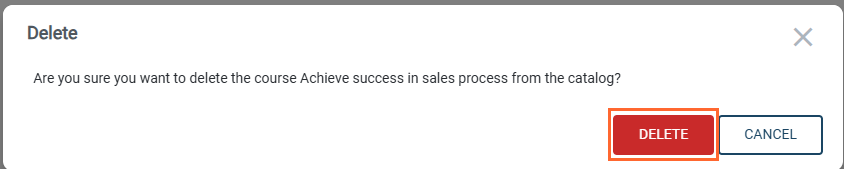
Update a custom created lesson, course or learning path in published mode.
Edit a published training
- Click LEARN from the menu bar and select Training Catalog option.
- Use the search or filter feature to select the published training.
- Click the kebab icon on the training card.
- Click Edit.
- In the right panel, update the required information for the training.
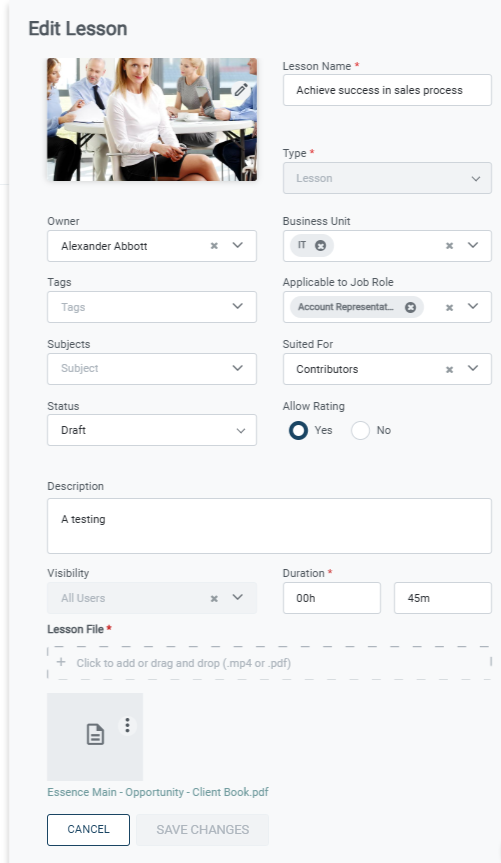
- Click SAVE CHANGES.
Alternatively, you can also edit the training from the Manage training page (see Manage published training below).
Delete a published training
Published training types can only be deleted if there are no enrollments associated with them. If enrollments are present, they must be removed before the training can be deleted. If you wish to delete a training that was published in error and has associated enrollments, we recommend archiving the training to prevent future enrollments, or deleting the enrollments from the training resource if it will not confuse the enrolled users prior to deleting the training item.
- Click LEARN from the menu bar and select Training Catalog option.
- Use the search or filter feature to select the published training.
- Click the kebab icon on the training card.
- Click Delete.
- Click DELETE on the popup to confirm your action.
Manage a published training
- Click LEARN from the menu bar and select Training Catalog option.
- Use the search or filter feature to select the published training.
- Click the kebab icon on the training card.
- Click Manage training.
- Click the Edit icon on the details page to edit the training information.
Enrollments cannot be added to training types that are currently in the Draft or Archived state.
Administrators can also manage enrollments associated with the published training items directly from the details page.
Share a published training
- Click LEARN from the menu bar and select Training Catalog option.
- Use the search or filter feature to select the drafted training.
- Click the kebab icon on the training card.
- Click Manage Training.
- Click the kebab icon under Training Content.
- Select Share.
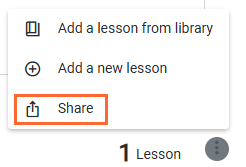
- Select the recipient(s).
- Click SHARE.
Alternatively, you can share the training item by copying its link.
Related Articles
Create a training
Applicable Role: Administrator Administrators can create three types of training - lessons, courses and learning paths. Lesson: A lesson is a single training video or document. Course: A course comprises of multiple lessons. Learning Path: A learning ...Enroll users in a lesson, course or learning path
Applicable Roles: Administrators There are two enrollment options for administrators to enroll users in a lesson, course, or learning path: Assigned Training and Self Study Training. Assigned Trainings are mandatory trainings assigned to users by ...Manage a training
Applicable Roles: Administrators The Training Catalog within Skillibrium offers two categories of training materials: Skillibrium Featured Trainings and Company-specific Trainings: Skillibrium Featured Trainings are a collection of training resources ...Enroll yourself in a training as self study (Add a training as self study)
Applicable Roles: Non-Administrators Within the Skillibrium Learn platform, learners have the flexibility to enroll themselves in Self Study Trainings. These trainings are designed to promote self-paced learning and continuous development without the ...View training dashboard
Applicable Roles: Administrators The Training Dashboard within Skillibrium Learn serves as a comprehensive reporting tool on the completion and training progress for users in an organization. Administrators can tailor the displayed information ...