Enroll users in a lesson, course or learning path

Applicable Roles:
- Administrators
There are two enrollment options for administrators to enroll users in a lesson, course, or learning path: Assigned Training and Self Study Training. Assigned Trainings are mandatory trainings assigned to users by administrators or leaders in the organization. These trainings are tracked and have set due dates for completion. Self Study Trainings, on the other hand are optional trainings that users can voluntarily enroll in and complete at their own convenience. These trainings do not have set due dates and are designed for users to learn and upskill at their own pace.
In Skillibrium Learn, Assigned Trainings take precedence over Self Study Trainings. This precedence system is designed to ensure that mandatory Assigned Trainings are given the highest priority and that learners focus on completing their assigned training requirements first.
- If a user is already assigned to a training, they cannot enroll in the same training as a Self Study option.
- If a user is already enrolled in a Self Study Training and is subsequently assigned the same training as an Assigned Training option, the Assigned Training enrollment will take precedence.
In this article, you will learn how to enroll users in a training type as an assigned training and as a self study training. If you do not have administrative rights, you can enroll yourself in a self study training.

Enrollments can only be added to training types that are in the Published state.
Enroll users in a lesson, course or learning path as an assigned training
- Click LEARN from the menu bar and select Training Catalog option.
- Use the search or filter feature to navigate to the desired training type (lesson, course, or learning path) you choose to assign.
- Click the kebab menu on the training type.
- Click Manage Training.
- Locate the Assigned tag on the right side of the page and click its kebab menu.
- Click Add New Users.
- In the popup window, select the due date for the assigned training.
- From the list of available users, select the users you choose to enroll in the training.
- Click SAVE.
After completing the above steps, newly enrolled users will appear in the Assignments table for the selected training type.

The enrollments will trigger an email notification to learners, informing them about the assigned training and providing the due date for completion.
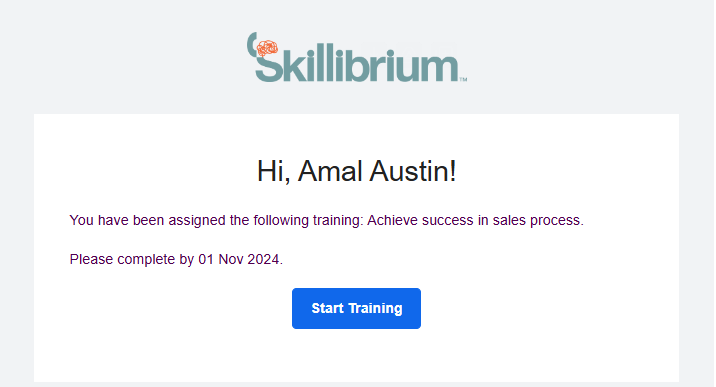
Enroll users in a lesson, course or learning path as a self study training
Assigned trainings has precedence over self study trainings. If an individual has been assigned a training. The same individual cannot be enrolled in self study training, however if the individual was already enrolled in self study and is now being assigned a training, the assigned training enrollment will take precedence.
- Click LEARN from the menu bar and select Training Catalog option.
- Use the search or filter feature to navigate to the desired training type (lesson, course, or learning path) you choose to assign.
- Click the kebab menu on the training type.
- Select Manage Training.
- Locate the Self Study tag on the right side of the page and click its kebab menu.
- Click Add New Self Study Users.
- In the popup window, select the users you choose to enroll in the training from the list of available users.
- Click SAVE.
The newly enrolled users will appear in the Self Study Participants table for the selected training type. Unlike the Assigned training enrollments, Self Study enrollments do not trigger an email notification to the learners.
Enrollment Bulk Actions
After enrolling users in either the Assigned Trainings or the Self Study Trainings, administrators have access to different bulk actions that can be performed on all enrolled users simultaneously. These actions streamline the management of user enrollments and facilitate efficient administration. The available bulk actions are as follows:
- Export
Administrators can export a list of all user assignments and completion details in excel format for lessons, courses, and learning paths. This feature allows for easy data management and record-keeping.
Steps to export a report on a specific training type: - Click the kebab menu on the training type you choose to export a report for.
- Select Manage Training.
- Locate the Assigned tag on the right side of the page and click its kebab menu.
- Select EXPORT.
- Add Additional Users
If required, administrators can add more users to an existing enrollment list. This action enables administrators to expand the reach of a training program without having to start from scratch.
Steps to add additional users to a specific training type: - Click the kebab menu on the training type to which you want to add additional users.
- Select Manage Training.
- Locate the Assigned tag on the right side of the page and click its kebab menu.
- Select Add Additional Users.
- In the popup window, select the individuals you wish to enroll in the training from the list of available users.
- Click SAVE.
- Send Bulk Reminders
Administrators can send reminder notifications to all enrolled users at once. This feature is particularly useful for keeping learners engaged and ensuring they stay on track with their training commitments. This action is only applicable to users who have not completed the training (enrollments with In Progress, Not started or Overdue statuses).Steps to send bulk reminders to all enrolled users:
This action is only applicable to users who have not completed the training (enrollments with In Progress, Not started or Overdue statuses).Steps to send bulk reminders to all enrolled users: - Click the kebab menu on the training type for which you want to send bulk reminders.
- Select Manage Training.
- Locate the Assigned tag on the right side of the page and click its kebab menu.
- Select Send Bulk Reminders.
- In the popup window, select the recipients from the list of enrolled users who are yet to complete the training.
- Click SEND.
- Edit All Due Dates
For Assigned Trainings, administrators can edit the due dates for all enrolled users in bulk. This action allows for flexibility in managing training deadlines and accommodating any necessary adjustments.
Steps to edit the due date for a specific training type: - Click the kebab menu on the training type that needs its due date updated.
- Select Manage Training.
- Locate the Assigned tag on the right side of the page and click its kebab menu.
- Select Edit All Due Dates.
- In the popup window, select a date on the calendar.
- If you want to notify enrolled users who have not completed the training via email, toggle on the option
- Click SAVE to confirm your action.
 Edit All Due Dates bulk action is only applicable to Assigned trainings enrollments and does not apply to Self Study enrollments.
Edit All Due Dates bulk action is only applicable to Assigned trainings enrollments and does not apply to Self Study enrollments. - Mark All Complete
Administrators can mark all enrolled users as having completed the training. This action is beneficial when tracking and reporting on training progress and completion rates. In certain situations, learners may complete a training program through an offline or alternative format, such as in-person workshops or external courses. In these cases, administrators have the ability to mark these learners as having completed the training within the Skillibrium Learn platform. This feature ensures that learners receive proper credit for their accomplishments and maintains accurate training records.
Steps to mark a training as completed for all enrolled users: - Click the kebab menu on the training type for which you want to perform the bulk action.
- Select Manage Training.
- Locate the Assigned tag on the right side of the page and click its kebab menu.
- Select Mark All Complete.
- In the popup window, click SAVE to confirm your action.
- Delete All Assignments.
Administrators can delete all user assignments for a particular training type. This action should be used with caution, as it will remove all enrolled users from the training program. The Delete option is only available for incomplete trainings (that is enrollments with in progress, not started or Overdue status).
The Delete option is only available for incomplete trainings (that is enrollments with in progress, not started or Overdue status).
Steps to delete all assignments on a specific training type:
- Click the kebab menu on the training type you want to delete its assignments.
- Select Manage Training.
- Locate the Assigned tag on the right side of the page and click its kebab menu.
- Select Delete All Assignments.
- In the popup window, click YES to confirm your action.
Related Articles
Create a training
Applicable Role: Administrator Administrators can create three types of training - lessons, courses and learning paths. Lesson: A lesson is a single training video or document. Course: A course comprises of multiple lessons. Learning Path: A learning ...Update a custom created lesson, course or learning path
Applicable Role Administrators Within the Skillibrium Learn platform, organizations have the ability to create and upload their own training resources. These Company-specific Trainings are tailored specifically for your organization and have been ...Enroll yourself in a training as self study (Add a training as self study)
Applicable Roles: Non-Administrators Within the Skillibrium Learn platform, learners have the flexibility to enroll themselves in Self Study Trainings. These trainings are designed to promote self-paced learning and continuous development without the ...Manage a training
Applicable Roles: Administrators The Training Catalog within Skillibrium offers two categories of training materials: Skillibrium Featured Trainings and Company-specific Trainings: Skillibrium Featured Trainings are a collection of training resources ...View all enrolled trainings
Applicable Roles: Administrators Non-Administrators My Training page within the Skillibrium Learn platform provides a comprehensive view of all your enrolled trainings, allowing you to easily access and track your learning progress. To navigate to ...