Create a training

Applicable Role:
- Administrator
Administrators can create three types of training - lessons, courses and learning paths.
- Lesson: A lesson is a single training video or document.
- Course: A course comprises of multiple lessons.
- Learning Path: A learning path comprises of multiple courses.
This article is a guide on creating the three training items available in Skillibrium Learn.
Refer to the articles Skillibrium enrollment options, Manage a training and Enroll users in a lesson, course or learning path for more details on how to manage the three training types as a Skillibrium administrator.
 When a training item is created, its status is set to Draft by default which means it is only visible to administrators. When you are ready to make it visible and allow for other users to take the training, change its status to Published using the status dropdown. Read on to learn about the different statuses of a training item.
When a training item is created, its status is set to Draft by default which means it is only visible to administrators. When you are ready to make it visible and allow for other users to take the training, change its status to Published using the status dropdown. Read on to learn about the different statuses of a training item. Create a training as a lesson
A lesson is a single training item used for storing educational content. A published lesson creates an educational experience for users. Lessons can include videos (MP4s) or documents (PDF).
Here are some key features of online video lessons:
- Player controls or pausing, rewinding, fast forwarding, and playing.
- Closed captioning (if the video has audio, users can display subtitles).
- Settings for quality and playback speed controls (allowing users to speed up or slow down the playback speed).
- Additional options for casting the video and playing in full screen.
- Completion tracking of each viewers progress.
Follow the steps below to create a training as a lesson:
- Click LEARN from the menu bar and select Training Catalog option.
- On the top right side of the screen, click the + NEW button. Select New Lesson.
- In the right panel, add the information for the lesson.
- Under Lesson File, browse or drag and drop files in the designated area. The supported file types are .mp4 video (up to 250 MB) and .pdf document.
- Click CREATE LESSON.
After creating the training item, you will be redirected to its details page. This is where you can make further edits to the training item information and add enrollments. When you are ready to publish the training item, update the status of the training item to Published (all created training items are set to Draft status by default).
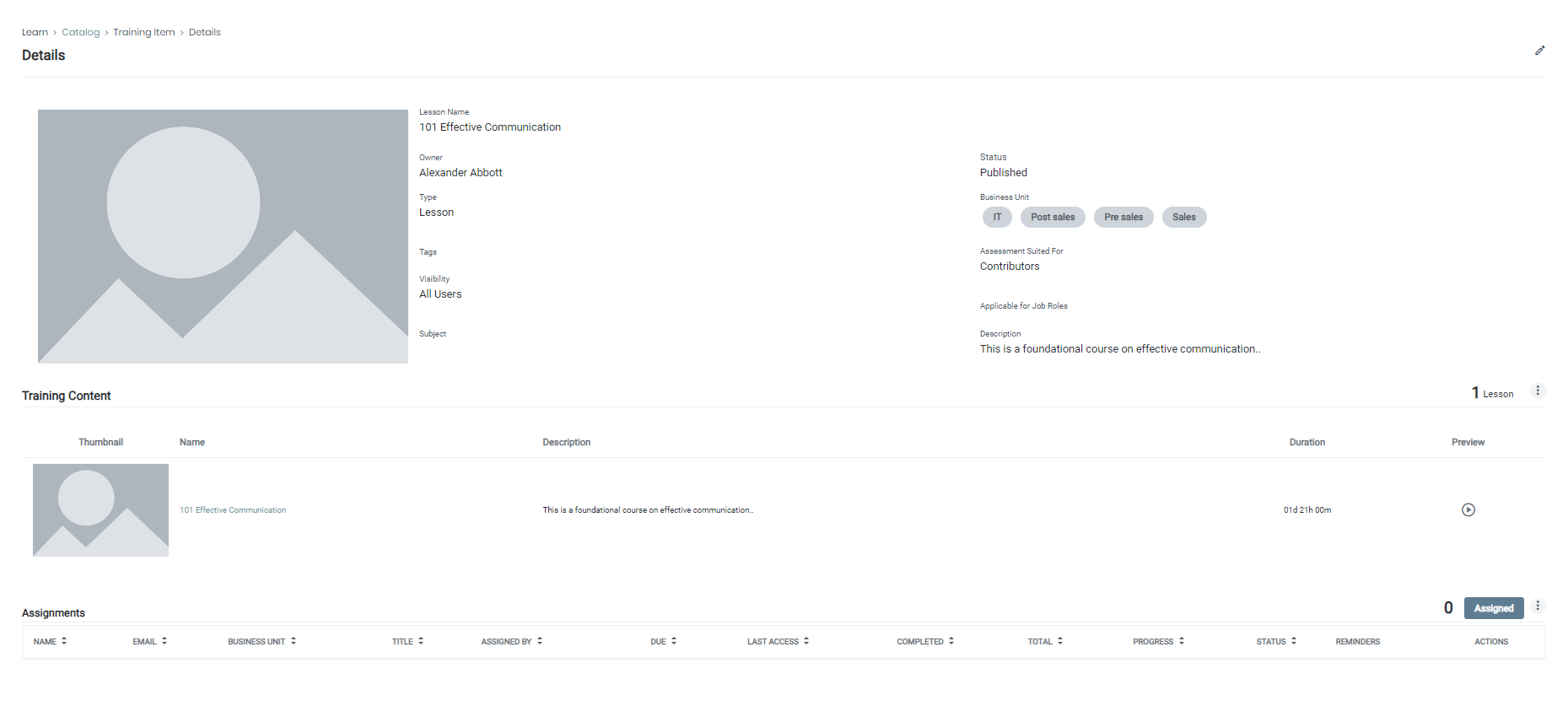
If you wish to pause the enrollment process and return to it later, the next step is to enroll users in a lesson, course, or learning path. Refer to how to enroll users in a lesson, course, or learning path.
Create a training as a course
A course can include one or more lessons together in a sequence.
Follow the steps below to create a training as a course:
- Click LEARN from the menu bar and select Training Catalog option.
- On the top right side of the screen, click the + NEW button. Select New Course.
- In the right panel, add the information for the course.
- Click the + ADD button at bottom right of the screen.
- In the popup screen, select one or more lessons to be included as part of the course (click the lesson title to view information about the lesson). Click the ADD button (available at the bottom of the popup window if you have multiple lessons selected).
- Click CREATE COURSE.
After creating the course, you will be redirected to its details page. This is where you can make further edits and add enrollments. When you are ready to publish the course, update the status of the training item to Published (all created training items are set to Draft status by default). Read more on enrolling users in a lesson, course or learning path.
Create a training as a learning path
Follow the steps below to create a learning path:
- Click LEARN from the menu bar and select Training Catalog option.
- On the top right side of the screen, click the + NEW button. Select New Learning Path.
- In the right panel, add the information for the learning path.
- Click the + ADD button at bottom right of the screen.
- In the popup screen, select one or more courses to be included as part of the learning path (click the course's title to view information about the course). Click the ADD button (available at the bottom of the popup window if you have multiple courses selected).
- Click CREATE LEARNING PATH.
After creating the learning path, you will be redirected to its details page. This is where you can make further edits and add enrollments. When you are ready to publish the learning path, update the status of the learning path to Published (all created training items are set to Draft status by default). Read more on enrolling users in a lesson, course or learning path.
Training type statuses
Training types can exist in three different states: Published, Draft, and Archived. Here are the rules and conditions to keep in mind:
| Draft |
|
Published |
|
Archived |
|
Related Articles
Update a custom created lesson, course or learning path
Applicable Role Administrators Within the Skillibrium Learn platform, organizations have the ability to create and upload their own training resources. These Company-specific Trainings are tailored specifically for your organization and have been ...Enroll users in a lesson, course or learning path
Applicable Roles: Administrators There are two enrollment options for administrators to enroll users in a lesson, course, or learning path: Assigned Training and Self Study Training. Assigned Trainings are mandatory trainings assigned to users by ...Manage a training
Applicable Roles: Administrators The Training Catalog within Skillibrium offers two categories of training materials: Skillibrium Featured Trainings and Company-specific Trainings: Skillibrium Featured Trainings are a collection of training resources ...View training dashboard
Applicable Roles: Administrators The Training Dashboard within Skillibrium Learn serves as a comprehensive reporting tool on the completion and training progress for users in an organization. Administrators can tailor the displayed information ...Enroll yourself in a training as self study (Add a training as self study)
Applicable Roles: Non-Administrators Within the Skillibrium Learn platform, learners have the flexibility to enroll themselves in Self Study Trainings. These trainings are designed to promote self-paced learning and continuous development without the ...