Add a new user to the organizational hierarchy

Applicable Roles:
- Administrators

This article is intended for administrators who want to set up new users seeking to join the company environment using an activation code.
Users who join via an activation code will need to be assigned to leaders in the system. When a new user joins a company through its activation code, this user is placed into the same company's instance of Skillibrium under the user list tab. However, an extra step is needed to help assign the person to the appropriate leader under the organizational hierarchy. To identify the correct supervisor/leader for a new user who has joined the company account and associate them with their appropriate leader within the system, the system administrator should follow the steps below. Once the person is assigned a leader, then the person will appear in the overall Organization Tree Hierarchy.
1- Click TEAM from the menu bar and select My Org.
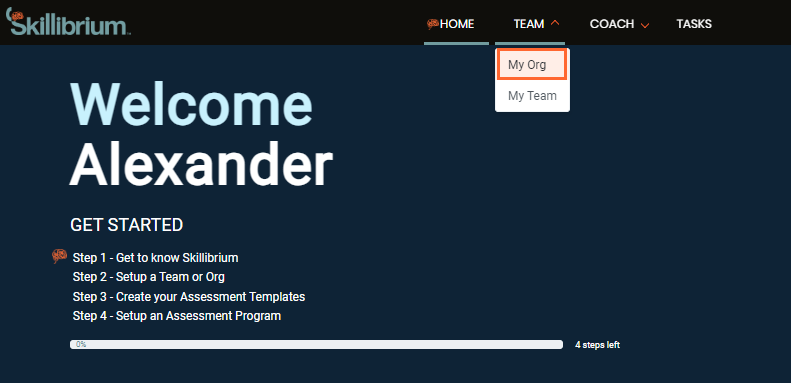
2- Navigate to the User list tab.
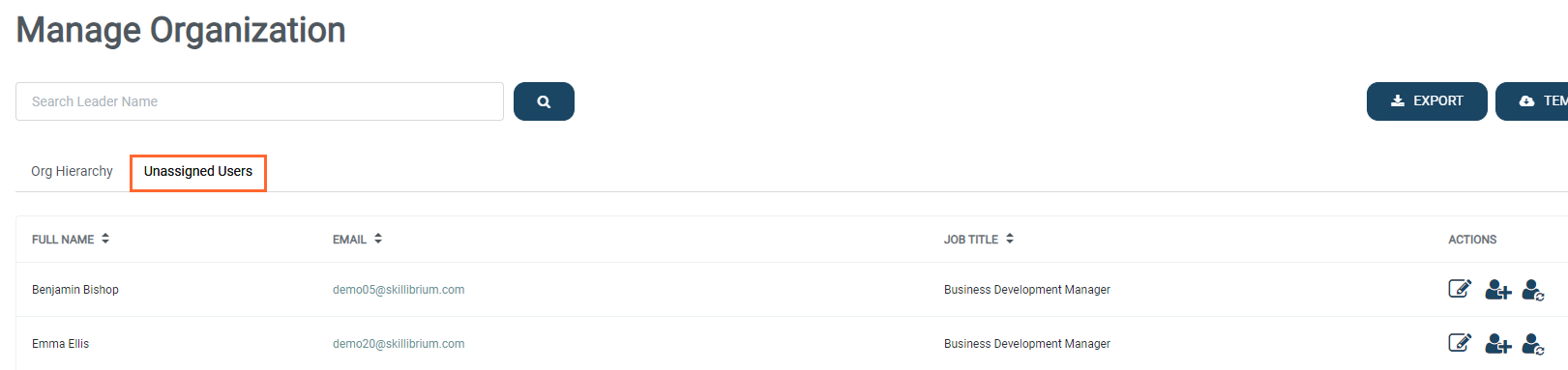
3- Under the column Manage Name, locate the user you wish to add and click on the add leader icon (  ) next to their name.
) next to their name.
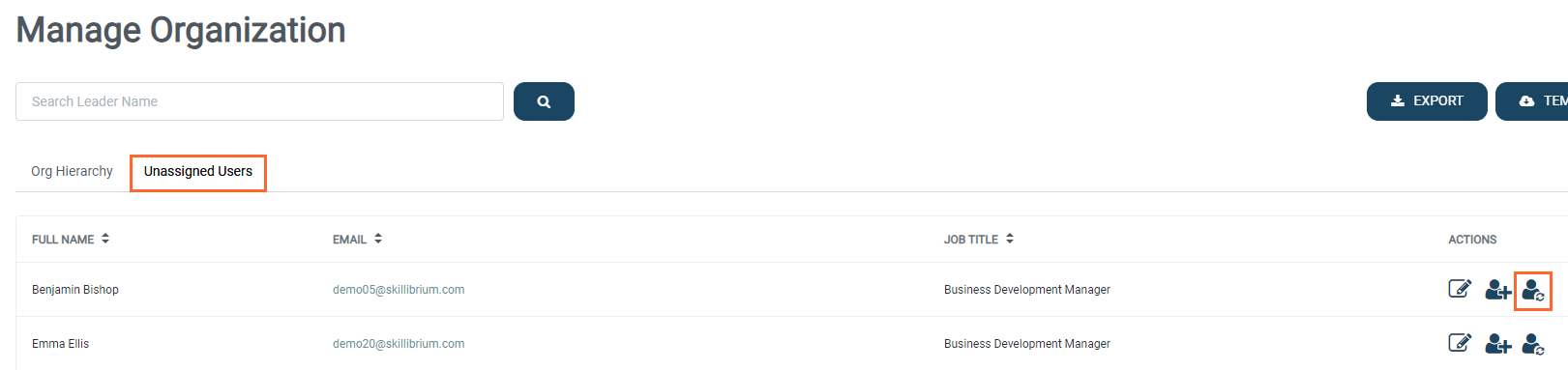
4- In the Change Leader popup window, select the appropriate leader for the user from the dropdown list of users within your organization.
5- Finally, click CHANGE to save your selection.
After completing these steps, the new user will be visible in the Org Hierarchy tab, reflecting their position within the organization hierarchy.
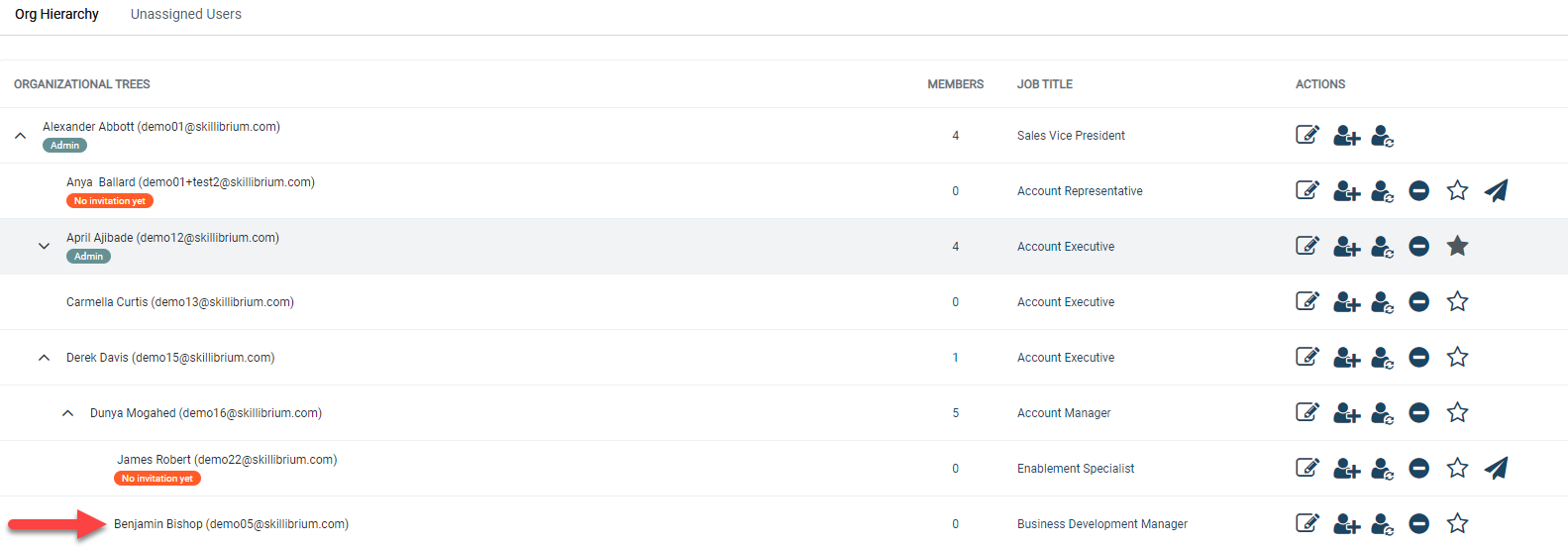
Related Articles
Add a user from My Org page
Applicable Role Administrators The My Org menu is available for administrators to set up team members and configure organizational hierarchies. A tree refers to a leader and a direct report. To create new users from this view, you have three options ...Import users in bulk
Applicable Role Administrators Administrators can import new users or update existing users in bulk from the Manage Organization page using the file import function. You can easily Manage changes to the people data, including titles, names, emails, ...Grant admin rights to a user
Applicable Role: Administrators Administrative rights grant additional permissions to users. As an admin, you will see the My Org option, where you can manage users in an organization. You will also be able to launch assessment programs for users in ...Invite a new user to join your organization
Applicable Roles Administrators Supervisors Contributors All users can easily invite new users to your Skillibrium environment through the Invite a New Member option available under the user profile menu options. Follow the steps below to invite a ...Remove admin rights for a user from My Org
Applicable Roles: Administrators A Skillibrium System Administrator is typically a person in an organization who is responsible for adding or deactivating users, configuring large-scale programs, maintaining standard templates, and troubleshooting ...