Upload and process content using Skillibrium Cortex|AI
 Applicable Roles
Applicable Roles- All
Skillibrium utilizes its proprietary AI engine, Cortex|AI, as a query retrieval tool to index uploaded content within opportunities. This content can include meeting summary documents, shared customer presentations, or internal notes. Cortex|AI queries the uploaded data to identify existing answers to discovery questions specific to each opportunity. When a relevant response is found, the system generates an alert to notify users of the new response.
Upload and process content for an opportunity
Follow the steps below to upload your content for an opportunity:
- Click EXECUTE in the menu bar and click Opportunities.
- Select an opportunity.
- Click Content.
- Click the Plus sign ( + ) to add content from your local computer or drag and drop it to the screen.
- When the content is uploaded successfully, click the calendar field under Item Date to update the date (optional).
The table below defines what each status and its corresponding icon represents.
Status | Indication |
Uploading 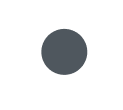 | The content is being uploaded. |
Upload Completed 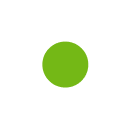 | The content is uploaded successfully. |
Transcribing  | AI is transcribing the content uploaded. Applicable to only non-video and non-audio files. |
Transcription Ready  | Uploaded audio or video file is transcribed. Review the transcript file and add speaker names to complete the AI processing. |
AI Processing  | Cortex|AI processing is in progress. |
Completed  | AI processing is complete. Check notifications for any AI- generated responses. |
Cortex|AI queries the content and finds relevant answers to the discovery questions for the opportunity. The system will trigger an alert to notify you of the new response. You can check the article on updating responses to questions in a sales cycle to learn how to update answers suggested by the AI for an opportunity's discovery questions.
Edit an uploaded content for an opportunity
Follow the steps below to edit an uploaded content:
- Click EXECUTE in the menu bar and click Opportunities.
- Select the opportunity with the content you want to edit.
- Click Content on the right panel.
- For the content you want to edit, click the kebab menu (
) and then click Edit .
- In edit mode, you can select a content type, edit the item date, add collaborators and edit the content's description.
- Click SAVE CHANGES.
Delete an uploaded content for an opportunity
Follow the steps below to edit an uploaded content:
- Click EXECUTE in the menu bar and click Opportunities.
- Click the opportunity with the content you want to edit.
- Click Content on the right panel.
- For the content you want to edit, click the kebab menu (
) and then click Delete.
Filter and Search for Content
- Use the search box to display specific content.
- Click the FILTERS button to filter uploaded content based on the following criteria:
- Content-Type
- Status
- Uploaded Date
- Item Date.
Related Articles
Complete Opportunity Playbook questions/notes manually or with Skillibrium's Cortex|AI
Applicable Roles All Opportunity owners can provide answers to questions or notes within an opportunity by utilizing text fields that support both formatted text and images. They have two options for providing answers: Manual Input: Opportunity ...View all Skillibrium opportunities
Applicable Roles All Deals can take time to progress through the sales process; a user may have many active opportunities at a time. Skillibrium lets you view all your opportunities in one easy-to-read table view, allowing you to sort, filter, and ...Create opportunities
Applicable Roles All Opportunities in Skillibrium are used to manage potential deals. Opportunities are linked to accounts. You can integrate opportunity records from solutions like Hubspot or Salesforce. Or you can create opportunities local to ...Generate and export a client book
Applicable Role All Follow the steps below to generate a client book: Click EXECUTE in the menu bar and click Opportunities. Select an opportunity. Click Client Book. The right panel allows you customize your cover page and index. Click the cover ...Edit an opportunity
Applicable Roles All Skillibrium users can update an existing opportunity from the Opportunity Details page. Note that integrated opportunities will be in read-only format. Edits should be made in the CRM system for integrated opportunities. Follow ...