Invite a new user to join your organization

Applicable Roles
- Administrators
- Supervisors
- Contributors
All users can easily invite new users to your Skillibrium environment through the Invite a New Member option available under the user profile menu options.
Follow the steps below to invite a new user to your organization:
1. Click the user profile on the top right corner of the screen.
1. Click the user profile on the top right corner of the screen.
2. Click Invite a New Member.
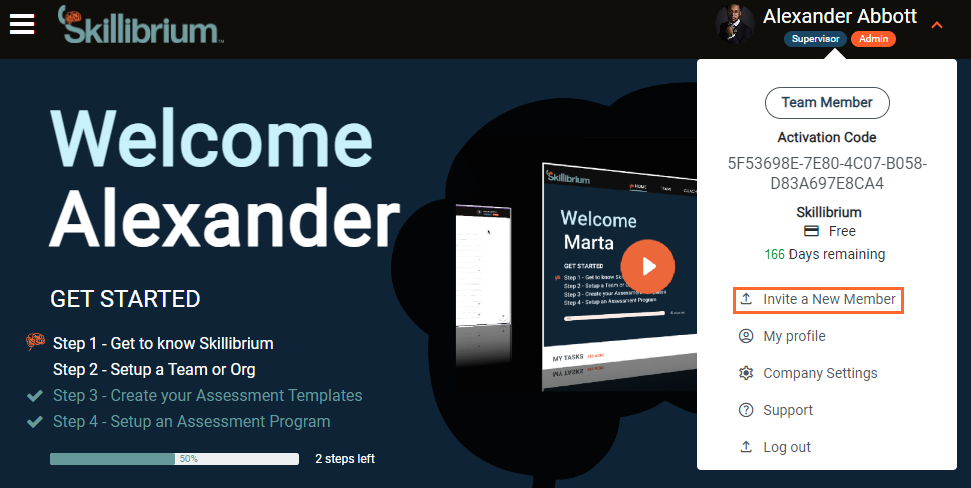
3. In the pop up window, enter the details of the new user.
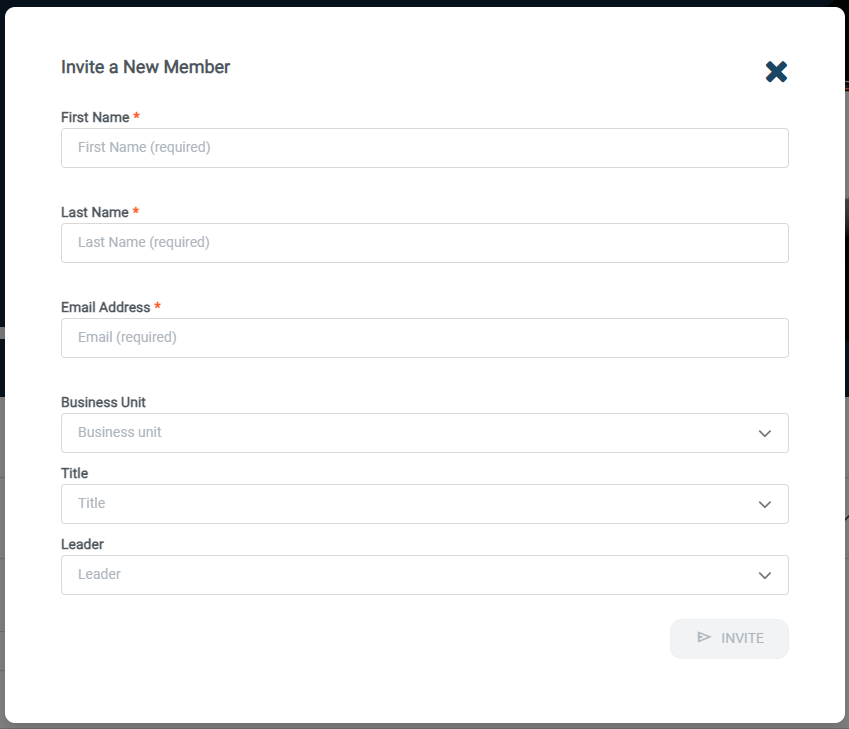
4. Click the INVITE button.
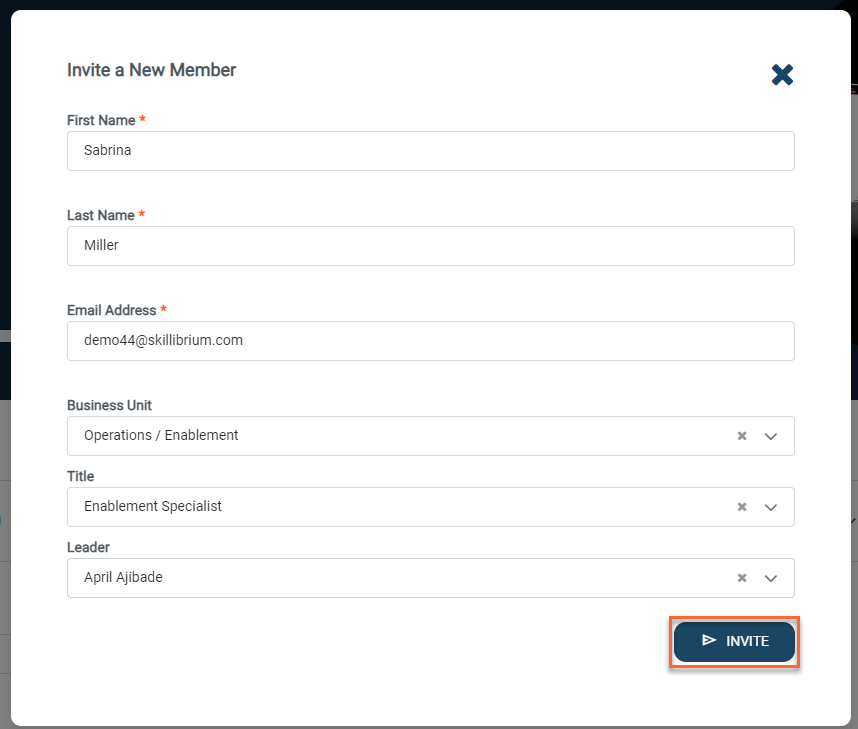
5. An email will be sent to the new user to join.
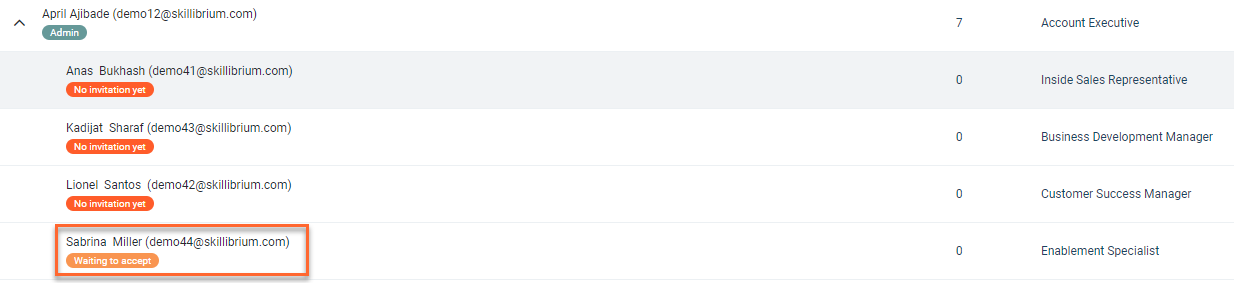
3. In the pop up window, enter the details of the new user.
4. Click the INVITE button.
5. An email will be sent to the new user to join.
Related Articles
Join an existing company environment on Skillibrium
Applicable Roles: Supervisors Contributors Any user in Skillibrium can invite a colleague to join the company's Skillibrium instance. This is done by sharing a Skillibrium Activation Code with users who have not been invited to the system. Activation ...Import users in bulk
Applicable Role Administrators Administrators can import new users or update existing users in bulk from the Manage Organization page using the file import function. You can easily Manage changes to the people data, including titles, names, emails, ...Add a new user to the organizational hierarchy
Applicable Roles: Administrators This article is intended for administrators who want to set up new users seeking to join the company environment using an activation code. Users who join via an activation code will need to be assigned to leaders in ...Grant admin rights to a user
Applicable Role: Administrators Administrative rights grant additional permissions to users. As an admin, you will see the My Org option, where you can manage users in an organization. You will also be able to launch assessment programs for users in ...Add a user from My Org page
Applicable Role Administrators The My Org menu is available for administrators to set up team members and configure organizational hierarchies. A tree refers to a leader and a direct report. To create new users from this view, you have three options ...